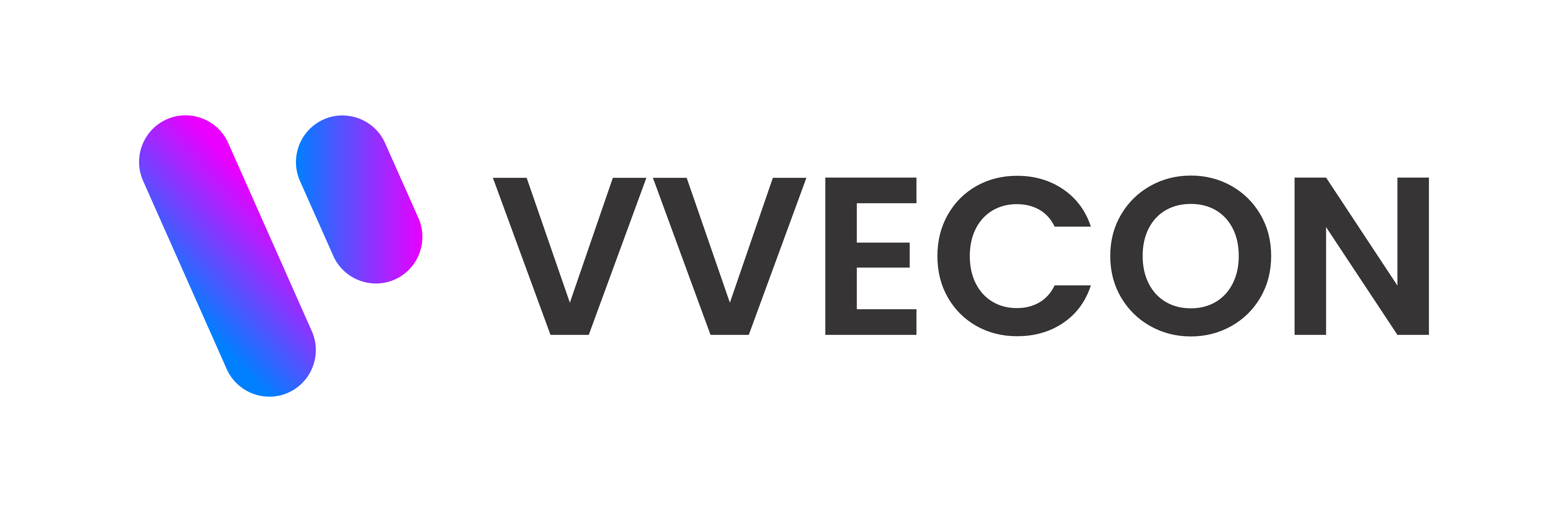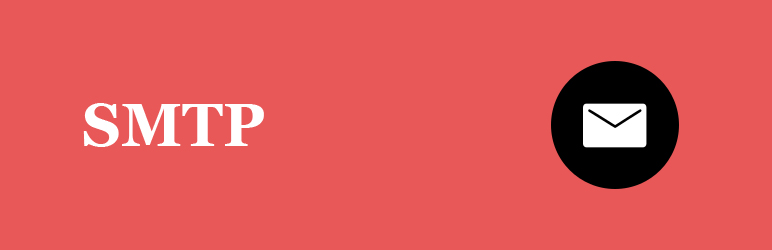In today’s digital world, trust in communication is everything—especially when it comes to email. Whether you're sending business proposals or newsletters, your recipients need to trust that your email truly came from you. This is where DKIM (DomainKeys Identified Mail) steps in as a powerful line of defense against spoofing and phishing attacks.
In this post, we’ll walk you through what DKIM is, how it works, why it's crucial for email deliverability and security, and how to implement it correctly.
What is DKIM?
DKIM is an email authentication method that allows the receiver to verify that an email was actually sent and authorized by the domain it claims to be from. It does this using cryptographic signatures.
In simple terms, DKIM adds a digital signature to the header of each outgoing email. Email servers on the receiving end can then use public DNS records to validate that the message hasn’t been altered in transit and really came from the claimed sender.
Why is DKIM Important?
- Prevents Email Spoofing
Without DKIM, anyone can forge your domain and send spam or phishing emails that appear to come from you. - Boosts Email Deliverability
Major inbox providers like Gmail, Yahoo, and Outlook check for DKIM signatures. A verified DKIM signature improves your chances of avoiding the spam folder. - Builds Trust with Recipients
Emails that pass DKIM checks show higher legitimacy, building trust with your audience. - Works with SPF and DMARC
DKIM is often used in combination with SPF (Sender Policy Framework) and DMARC (Domain-based Message Authentication, Reporting, and Conformance) to form a robust email authentication system.
How Does DKIM Work?
- Generate a Private/Public Key Pair
You generate a private key (used by your mail server) and a public key (published as a DNS TXT record). - Sign Outgoing Emails
Your email server uses the private key to create a signature that's embedded in the email header. - Verify on the Receiver Side
The recipient's mail server fetches your public key from DNS and uses it to verify the signature.
If the signature matches, the message is considered authentic. If not, it may be rejected or flagged.
How to Set Up DKIM (Step-by-Step)
1. Check If Your Email Provider Supports DKIM
Popular services like:
- Google Workspace (Gmail)
- Microsoft 365
- Zoho Mail
- SendGrid / Mailgun / Amazon SES
…all support DKIM. Most provide a way to generate and manage your DKIM records.
2. Generate Your DKIM Keys
Your provider or server (like Postfix with OpenDKIM) will give you:
- A selector (e.g., default)
- A public key to add as a DNS TXT record
Example DKIM record:
default._domainkey.yourdomain.com TXT v=DKIM1; k=rsa; p=MIGfMA0GCSqGSIb3...your_public_key...
3. Publish the DKIM Record in DNS
Login to your domain registrar (like GoDaddy, Cloudflare, Namecheap), go to DNS settings, and add the TXT record.
4. Enable DKIM Signing in Your Mail Server
If you’re self-hosting, configure your mail server (e.g., Postfix + OpenDKIM) to sign outgoing mail.
5. Test Your DKIM Setup
Use tools like:
- https://dkimcore.org/tools/keycheck.html
- https://mxtoolbox.com/dkim.aspx
- Send an email to [email protected] to receive a full authentication report.
Best Practices for DKIM
- Rotate Keys Regularly: Just like passwords, cryptographic keys should be updated occasionally.
- Use a Strong Key Length: Use at least 1024-bit RSA keys (2048-bit recommended).
- Pair with SPF and DMARC: For full protection, configure all three.
- Monitor Logs and Reports: DMARC reports can show if your DKIM setup is being used correctly.
DKIM is more than just a technical setting—it’s a trust signal. Implementing DKIM helps ensure your emails reach the inbox, protects your brand reputation, and builds long-term trust with your customers. If you’re managing your own email server or using a third-party provider, taking the time to properly set up DKIM is a must in 2025 and beyond.