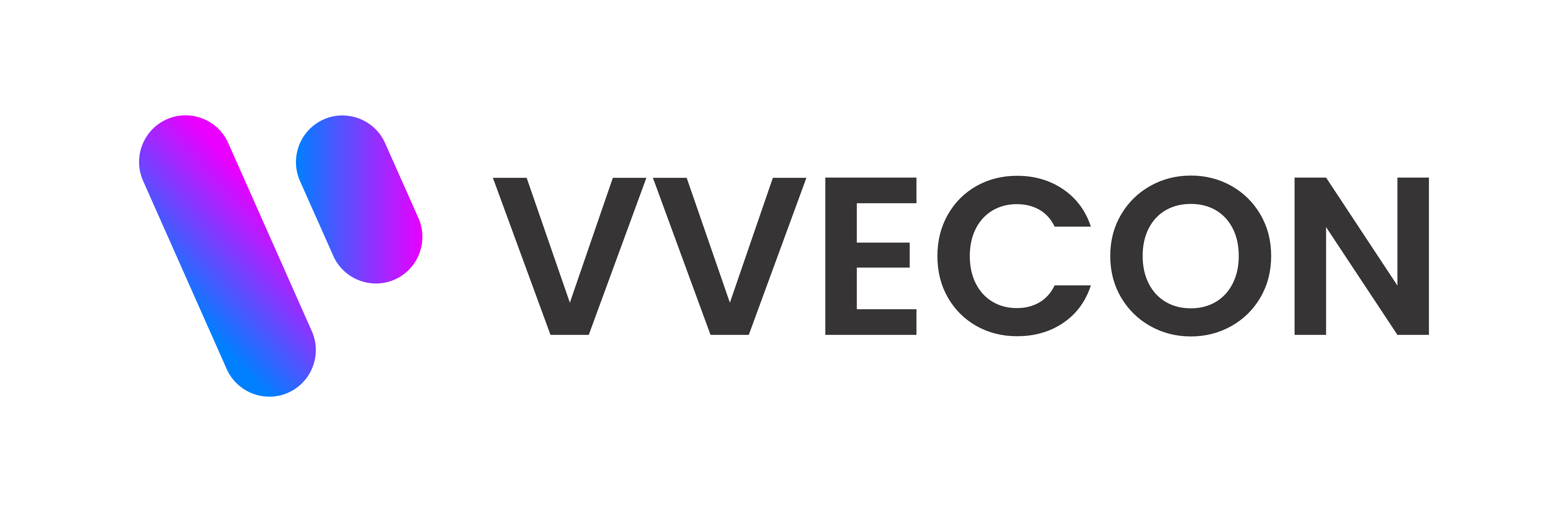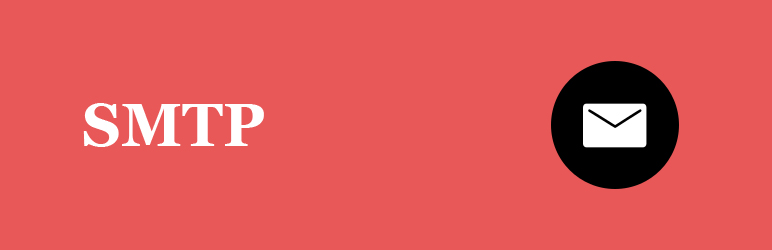Think about the last time you received a suspicious-looking email — maybe it claimed to be from your bank or a well-known brand but something just felt... off. Now imagine that same thing happening with emails that appear to come from your business. That’s the kind of damage domain spoofing can do.
That’s where DMARC comes in — not just another tech buzzword, but one of the most practical tools out there to protect your brand and make sure your emails actually reach people.
Let’s break it down.
So, What Exactly Is DMARC?
DMARC (Domain-based Message Authentication, Reporting & Conformance) is a security protocol that helps email providers decide what to do with suspicious messages that claim to come from your domain.
It works hand-in-hand with SPF and DKIM, making sure only verified sources can send on your behalf — and giving you the power to tell mail servers what to do if something looks fishy.
Why Should You Care?
Whether you’re running a small business, managing a team, or running IT for a larger organization, email security isn’t optional anymore. Here's what DMARC helps you with:
- Stop phishing and spoofing before it starts
- Protect your brand name and domain reputation
- Improve inbox delivery — real emails land in real inboxes
- Gain visibility into how your domain is being used or misused
It’s one of those low-effort, high-reward security layers.
A Quick Look at How It Works
- SPF and DKIM check the sender
- DMARC checks if the email is aligned with your domain
- Based on your settings (called the "policy"), the receiving server decides to:
- Deliver it
- Send it to spam
- Reject it entirely
Pretty straightforward, right?
How to Set Up DMARC for Your Domain
You’ll need access to your domain’s DNS settings, and SPF/DKIM already set up. Here's a simple step-by-step:
Step 1: Publish a DMARC Record
Add a new DNS TXT record for _dmarc.yourdomain.com. A basic starter record looks like this:
v=DMARC1; p=none; rua=mailto:[email protected]
- v=DMARC1: DMARC version
- p=none: Monitoring mode (more on that soon)
- rua: Email where reports will be sent
Step 2: Monitor the Reports
These reports tell you who’s using your domain to send emails — legitimate or not. You can use tools like:
- DMARCian
- Postmark DMARC tools
- Google Postmaster Tools
They’ll help you read those daily XML reports (which are not exactly human-friendly on their own).
Step 3: Tighten Your Policy
Once you’re confident everything is legit:
- Move from none to quarantine (sends bad emails to spam)
- Eventually, use reject (blocks them entirely)
What Each DMARC Policy Means
- none: Just monitor — nothing is blocked
- quarantine: Flag failed emails (often ends up in spam)
- reject: Block any message that fails the DMARC check
You don’t have to go straight to “reject.” Think of it as easing into full protection.
Pro Tips for Getting DMARC Right
- Start in monitor mode (p=none) to watch before enforcing
- Keep your SPF and DKIM records clean and up to date
- Check reports weekly—you'll 'll be surprised what shows up
- Use external tools to visualize and analyze reports more easily
- Work your way up to full enforcement —don’t rush it
DMARC isn’t just for tech giants — it's for anyone who sends email. Whether you're protecting your startup's identity or running transactional email from an app, setting up DMARC is a smart move.
It keeps your emails trustworthy, your domain safe, and your users less likely to fall for impersonation attempts.