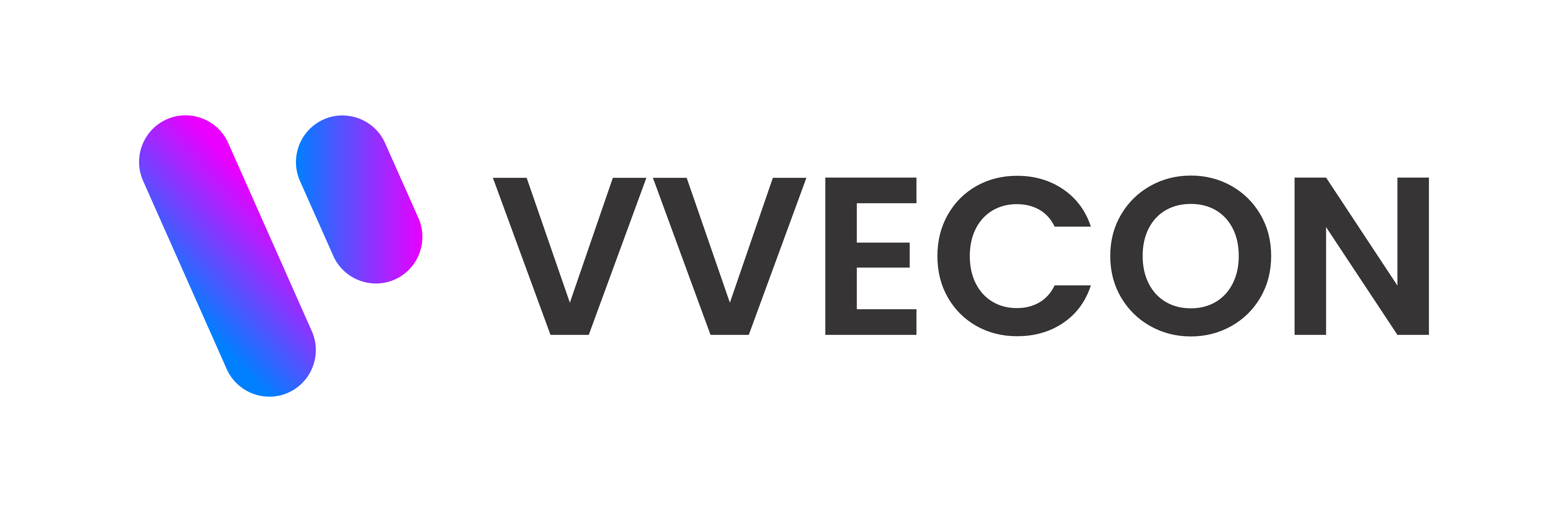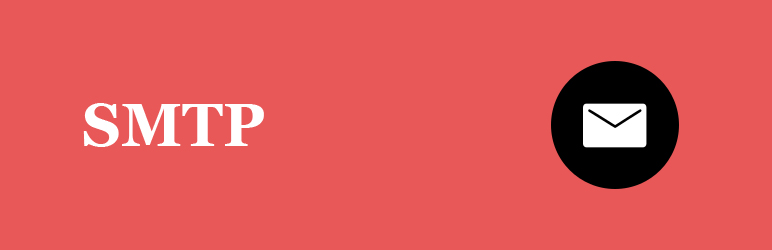In the digital age, email remains a core tool for communication — both personally and professionally. But with over 3 billion spoofed emails sent every day, ensuring your messages are trusted and delivered is more important than ever. That’s where SPF (Sender Policy Framework) steps in.
If you've ever struggled with emails ending up in spam, or if you're setting up a custom email domain, understanding SPF is a must. In this post, we’ll walk you through what SPF is, how it works, and how to set it up the right way.
What Is SPF and Why Does It Matter?
SPF (Sender Policy Framework) is an email authentication protocol that helps prevent spammers and scammers from sending emails on your behalf. It works by allowing domain owners to specify which mail servers are permitted to send emails from their domain.
Think of SPF like a guest list at a private event. If your name (or server IP) isn’t on the list, you’re not getting in — or in this case, your email might get marked as suspicious or spam.
Without SPF, bad actors can spoof your domain and send fraudulent messages, damaging your brand and putting your contacts at risk.
How Does SPF Work?
Here’s a simplified breakdown of what happens when you send an email:
- Your domain sends an email to a recipient.
- The recipient's email server checks your domain’s DNS records for an SPF entry.
- The server compares the sending server's IP address to the allowed IPs listed in the SPF record.
- Based on the match, the recipient can:
- Accept the email (pass)
- Mark it as suspicious (softfail)
- Reject it (fail)
This decision is made before the email reaches the inbox.
What Does an SPF Record Look Like?
An SPF record is a type of DNS TXT record. Here's an example:
v=spf1 include:_spf.google.com ~all
Let’s break that down:
- v=spf1 → Declares the version (always start with this)
- include:_spf.google.com → Allows Google's mail servers to send emails
- ~all → A softfail for all others not listed
You can also use:
- -all → A hard fail (strict)
- ?all → Neutral (not recommended)
How to Set Up SPF for Your Domain
- Log into your DNS provider (like Cloudflare, GoDaddy, Namecheap).
- Locate the DNS records section.
- Add a new TXT record with:
- Name/Host: @ or your domain name
- Value: Your SPF rule (e.g. v=spf1 include:mailgun.org -all)
- Save and wait for DNS propagation (usually a few minutes to a few hours).
- Test your SPF record using tools like:
- MXToolbox SPF Checker
- Google Admin Toolbox
Common SPF Mistakes to Avoid
- Too many DNS lookups: Limit SPF includes to avoid exceeding the 10 DNS lookup limit.
- Forgetting your third-party providers: If you're using services like Mailchimp, Gmail, Zoho, or Mailgun — make sure they’re listed.
- Conflicting records: You should have only one SPF TXT record per domain. Combine rules if needed.
- Using the wrong prefix: +all allows anyone to send from your domain — a big no-no.
- Not testing before going live: Always validate your SPF before enabling it publicly.
SPF Isn’t Everything: Combine With DKIM & DMARC
While SPF is essential, it’s most effective when combined with:
- DKIM (DomainKeys Identified Mail): Adds a digital signature to emails.
- DMARC (Domain-based Message Authentication, Reporting & Conformance): Provides a policy for handling failed SPF/DKIM checks and delivers reports.
Together, these three build a strong email authentication strategy and boost your deliverability.
SPF is one of the simplest yet most powerful tools to protect your domain, brand, and users. With just one line added to your DNS, you can significantly improve trust in your emails and reduce the risk of spoofing and spam. If you're sending email from custom domains — whether through your own SMTP server or a service like SendGrid or Mailgun — implementing SPF is not optional; it's essential.
Still not sure how to implement SPF for your domain? Reach out to your hosting provider or email service support — or keep an eye on this blog for upcoming guides on DKIM and DMARC setup too.